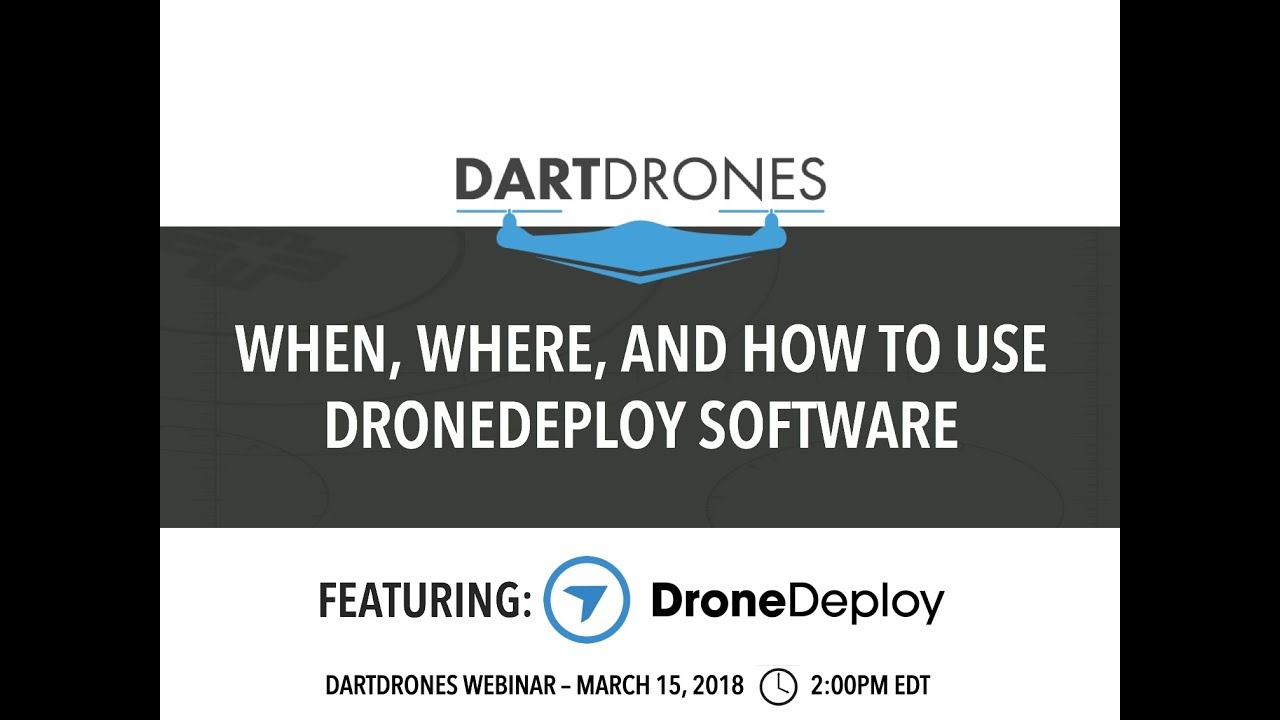How to use drone deploy – How to use DroneDeploy? It’s easier than you think! This guide takes you from creating your account and connecting your drone to processing data and sharing your results. We’ll cover flight planning, data analysis, troubleshooting, and even some advanced features to help you get the most out of this powerful platform. Get ready to take your drone operations to the next level.
We’ll walk you through each step, from setting up your profile and connecting your drone to planning efficient flights and analyzing the resulting data. We’ll also explore how to share your findings and collaborate with others, making DroneDeploy a vital tool for various projects and industries.
Getting Started with DroneDeploy
This section guides you through the initial steps of using DroneDeploy, from account creation to connecting your drone and importing flight plans.
Creating a DroneDeploy Account and Setting Up a Profile
Start by visiting the DroneDeploy website and clicking “Sign Up.” You’ll need to provide an email address, create a password, and potentially enter some basic company information. Once logged in, navigate to your profile settings to add details like your name, company name, and potentially your drone’s make and model. This helps personalize your DroneDeploy experience and ensures accurate data association.
Connecting Your Drone to DroneDeploy
DroneDeploy supports a wide range of drones. After creating your account, you’ll need to connect your drone. This typically involves authorizing DroneDeploy to access your drone’s data through its API or a specific app integration. The exact steps vary depending on your drone model; consult DroneDeploy’s support documentation or your drone’s manual for detailed instructions. Ensure your drone’s firmware is up-to-date for optimal compatibility.
Importing Flight Plans from Other Software
DroneDeploy allows you to import flight plans created in other software. This usually involves exporting your flight plan from the other software in a compatible format (e.g., KML, SHP) and then importing it into DroneDeploy through the platform’s import function. Double-check the compatibility of file formats before importing. DroneDeploy may require adjustments to the imported plan to ensure optimal flight parameters within its system.
Configuring the DroneDeploy App for Optimal Performance
For best results, configure the app’s settings to match your drone and mission requirements. This includes selecting appropriate units (metric or imperial), setting notification preferences, and adjusting data processing options. Regularly check for app updates to benefit from performance enhancements and bug fixes. Consider testing your settings with a small practice flight before committing to a full-scale mission.
Planning Your Drone Flights
Effective flight planning is crucial for successful data acquisition. This section covers designing flight plans, choosing the right options, and setting appropriate parameters.
Designing a Sample Flight Plan for a Construction Site
For a construction site, a typical flight plan might involve multiple overlapping flight lines covering the entire site. You’ll need to define the boundaries of the area, set an appropriate altitude to capture sufficient detail, and configure sufficient overlap to ensure seamless image stitching. Consider including key areas of interest, such as specific structures or equipment, in your flight plan to ensure thorough inspection.
Comparison of Flight Planning Options
| Option | Description | Advantages | Disadvantages |
|---|---|---|---|
| Automated Flight Planning | DroneDeploy automatically generates a flight plan based on defined parameters. | Quick and easy, minimizes manual input. | May not be optimal for complex sites or specific needs. |
| Manual Flight Planning | Users manually define flight lines and parameters. | Greater control over flight path and settings. | More time-consuming and requires expertise. |
| Import from External Software | Import pre-existing flight plans from other software. | Convenient for users already working with other planning tools. | Requires compatible file formats and may need adjustments. |
| Template-Based Planning | Create and reuse pre-defined flight plan templates. | Efficient for repetitive tasks and consistent data acquisition. | May not be suitable for varied site conditions. |
Setting Altitude, Overlap, and Camera Settings
Altitude affects the ground sample distance (GSD), influencing image resolution. Higher altitudes result in lower GSD and wider coverage but less detail. Overlap (both side and front) is critical for accurate image stitching. Typically, 70-80% side and 60-70% front overlap is recommended. Camera settings, including ISO and shutter speed, should be adjusted based on lighting conditions to avoid overexposed or underexposed images.
Adjusting Flight Parameters Based on Weather Conditions
Wind speed and direction significantly impact flight stability. High winds necessitate lowering the altitude or postponing the flight. Cloudy conditions may require adjusting the camera settings (ISO and shutter speed) to compensate for lower light levels. Always prioritize safety and adhere to local regulations regarding drone operation in adverse weather.
Executing Drone Flights and Data Capture
This section covers pre-flight checks, real-time monitoring, troubleshooting, and addressing common data acquisition issues.
Pre-Flight Checklist
- Check battery levels and charge as needed.
- Verify GPS signal strength and accuracy.
- Inspect drone for any physical damage.
- Review flight plan and parameters.
- Ensure compliance with all local regulations.
- Check weather conditions and adjust parameters if necessary.
Monitoring Drone Flights in Real-Time
The DroneDeploy app provides real-time flight monitoring, displaying the drone’s location, battery status, and mission progress. You can pause or stop the flight remotely if needed. Real-time monitoring allows for quick intervention if any issues arise during the flight.
Troubleshooting Flight Interruptions
Potential issues include loss of GPS signal, low battery, or communication problems. If a flight is interrupted, investigate the cause and take corrective action. DroneDeploy often provides error messages that can assist in troubleshooting. Consult the DroneDeploy support documentation for detailed troubleshooting steps specific to various error codes.
Addressing Common Data Acquisition Issues
Common issues include blurry images (due to improper camera settings or wind), inconsistent image overlap (resulting in gaps or stitching errors), and inadequate coverage (missing parts of the site). Review your flight parameters and camera settings to identify and correct these issues.
Processing and Analyzing Drone Data
This section explains data processing options, output types, measurement tools, and data export.
Getting started with drone mapping? Planning your flights and processing the data can seem tricky, but it’s easier than you think! Check out this awesome resource on how to use DroneDeploy to learn the basics. From mission planning to creating stunning maps, understanding how to use DroneDeploy will unlock the full potential of your drone.
So, dive in and start mapping!
DroneDeploy Processing Options

DroneDeploy offers various processing options, impacting processing time and data quality. Options include different levels of image processing, point cloud density, and orthomosaic resolution. Choosing the right option depends on the project’s requirements and desired level of detail. Higher processing levels result in better quality but take longer to process.
Comparison of Data Outputs
- Orthomosaic: A georeferenced mosaic of images, providing a top-down view of the site.
- Point Cloud: A 3D representation of the site consisting of millions of individual data points, enabling precise measurements.
- 3D Model: A textured 3D model of the site, providing a visual representation of the terrain and structures.
Using Measurement Tools
DroneDeploy provides tools to measure distances, areas, and volumes directly on the processed data. These tools are crucial for extracting quantitative information, such as the size of a structure, the area of a specific zone, or the volume of a stockpile. The accuracy of measurements depends on the quality of the data and the chosen processing parameters.
Exporting Data
DroneDeploy allows exporting data in various formats, including PDF (for reports), KML (for integration with GIS software), and GeoTIFF (for use in other image processing software). Choosing the right export format depends on the intended use of the data and the compatibility with other software. Ensure you select the appropriate resolution and projection for your chosen export format.
Sharing and Collaborating on Drone Data: How To Use Drone Deploy
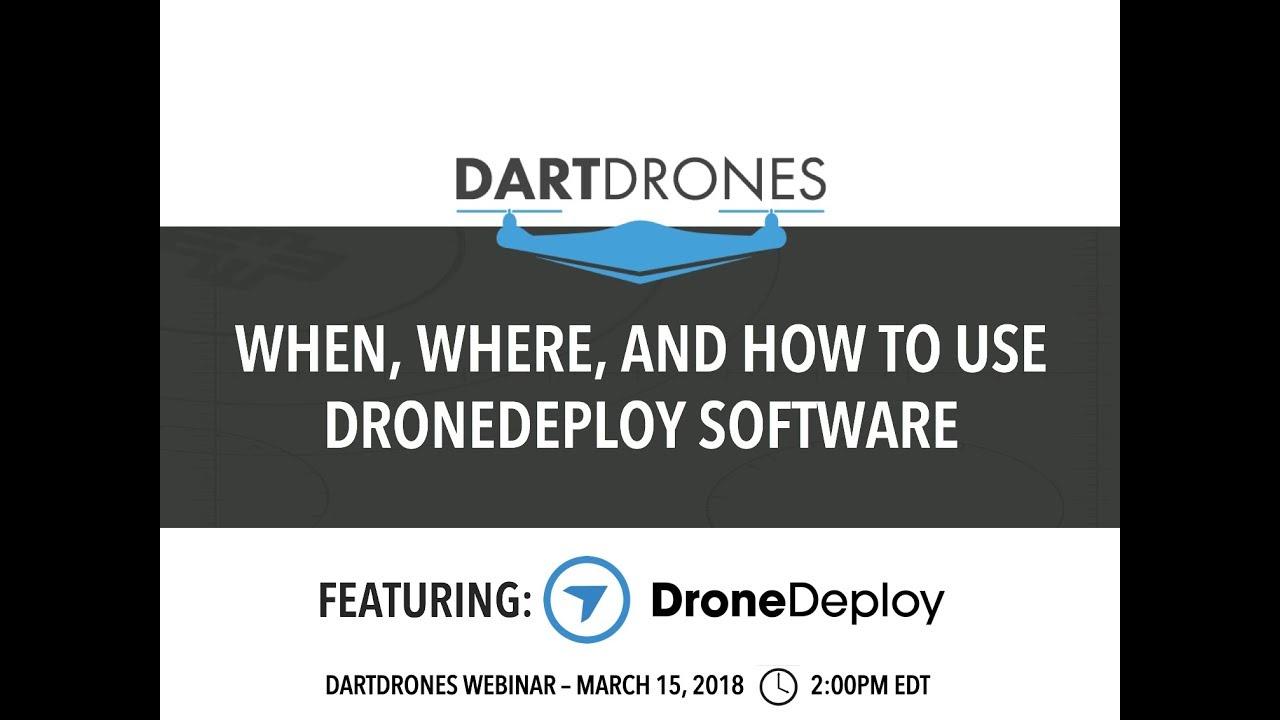
This section details data sharing, workflow integration, collaboration features, and dataset management.
Sharing Processed Data
- Locate the project in your DroneDeploy account.
- Click on the “Share” button.
- Enter the email addresses of collaborators.
- Specify the permission level (view-only, editing permissions, etc.).
- Send the invitation.
Integrating DroneDeploy Data into Project Management Systems
DroneDeploy data can be integrated with various project management systems. This often involves exporting data in compatible formats (e.g., CSV, PDF, KML) and importing it into the project management system. Some systems may offer direct integration with DroneDeploy through APIs or plugins, streamlining the workflow. Ensure compatibility between DroneDeploy and your chosen project management system before beginning integration.
Using Collaboration Features
DroneDeploy offers features such as comments and annotations, enabling collaborators to communicate and share insights directly on the processed data. This facilitates teamwork and improves project efficiency. Utilize these features to clarify any questions, highlight areas of interest, or share updates on progress.
Managing Large Datasets, How to use drone deploy

For large datasets, organize projects logically and use descriptive naming conventions. Regularly archive or delete older projects to maintain efficient storage and data management. Consider using DroneDeploy’s folder organization features to group related projects and datasets.
Advanced DroneDeploy Features
This section explores advanced features, subscription tiers, integrations, and industry-specific applications.
Advanced Features: Automated Reporting and Analytics
DroneDeploy offers automated reporting features, generating standardized reports based on processed data. Advanced analytics capabilities provide insights into trends and patterns within the data, facilitating informed decision-making. These features are often included in higher-tier subscription plans and can significantly improve efficiency and data interpretation.
Subscription Tiers
DroneDeploy offers various subscription tiers, each with different features and capabilities. Higher tiers typically include more processing credits, advanced analytics features, and increased storage capacity. Choosing the right tier depends on the frequency of use, data volume, and required functionalities. Carefully compare the features of each tier to select the one that best meets your needs.
Integration Capabilities
DroneDeploy integrates with various other software and platforms, including GIS systems, CAD software, and project management tools. These integrations streamline workflows and enable seamless data transfer between different applications. Explore the available integrations to identify those compatible with your existing software ecosystem.
Industry-Specific Applications
DroneDeploy finds applications across various industries, including agriculture (crop monitoring, precision farming), mining (site surveying, stockpile volume measurement), and infrastructure (inspection of bridges, pipelines). The specific use cases and features utilized vary depending on the industry and project requirements. Research the specific industry-related features and resources offered by DroneDeploy to maximize its utility within your chosen sector.
Illustrating DroneDeploy Capabilities
Complex Construction Site Scenario
Imagine a large-scale construction project involving multiple buildings, roadways, and utilities. A drone flight using DroneDeploy would cover the entire site, capturing high-resolution imagery. The processed orthomosaic would provide a detailed overview of the site’s progress, revealing the location of structures, equipment, and materials. The point cloud data would allow for precise measurements of building heights, distances between structures, and stockpile volumes.
This detailed data would improve project management, enabling timely adjustments to the schedule and resource allocation. Analysis of time-lapse imagery generated through repeated drone flights could highlight potential delays or safety concerns.
Getting started with drone mapping? Figuring out how to use DroneDeploy software can seem tricky at first, but it’s really straightforward once you get the hang of it. Check out this awesome tutorial on how to use DroneDeploy to learn the basics. From planning your flight to processing the data, this guide will walk you through every step of using DroneDeploy for your next project.
Mastering how to use DroneDeploy opens up a world of possibilities!
Advanced Analytics Identifying a Potential Problem
Consider a large-scale solar farm project. Using DroneDeploy’s advanced analytics, a comparison of multiple drone surveys over time revealed a subtle but consistent decrease in energy output in a specific area of the farm. Further investigation, aided by the precise measurements from the point cloud data, identified shading caused by unexpected vegetation growth. This early detection allowed for prompt corrective action, preventing significant losses in energy production and highlighting the value of proactive monitoring with DroneDeploy’s advanced analytics.
Mastering DroneDeploy unlocks a world of possibilities for efficient data acquisition and analysis. From simple inspections to complex projects, understanding the platform’s features and workflows empowers you to gather valuable insights quickly and accurately. Remember to explore the advanced features as your skills grow—DroneDeploy offers a robust and scalable solution for all your drone needs. Happy flying!
Query Resolution
What types of drones are compatible with DroneDeploy?
DroneDeploy supports a wide range of drones from various manufacturers. Check their website for the most up-to-date compatibility list.
Can I use DroneDeploy offline?
No, DroneDeploy requires an internet connection for most functionalities, including flight planning, data processing, and sharing.
What if my flight is interrupted?
DroneDeploy provides tools to monitor flights in real-time and offers troubleshooting steps for interrupted flights. Review the app’s help section for guidance.
How much does DroneDeploy cost?
DroneDeploy offers various subscription tiers with different features and pricing. Visit their website to compare plans and find one that suits your needs.